The modern world demands constant connectivity, often at the expense of our health. iPhone users, in particular, are susceptible to the adverse effects of blue light exposure, which can lead to disrupted sleep patterns and eye strain. This comprehensive guide will walk you through the process of minimizing blue light on your iPhone, offering a practical solution to safeguard your eye health and improve your sleep, all while maintaining the convenience of your digital lifestyle.
Why Is Blue Light a Concern For iPhone Users?
Because blue light could interfere with the body's normal circadian cycle, especially in evening hours, users of iPhones should be very careful about it. Melatonin generation can be suppressed by this artificial light, which causes disturbed sleep and lower quality of life. Furthermore contributing to macular degeneration is extended blue light exposure increasing reactive oxygen species (ROS), inflammation, blood sugar and insulin levels, and possible damage of the retina. It can also progressively raise cortisol levels, throw off hormones, and damage the mitochondria. Furthermore compromised are blue light receptors in the skin, called melanopsin, which emphasizes the need of controlling blue light intake for general health and well-being.
How To Turn Off Blue Light On iPhone: Step-by-Step
Step 1: Open Settings
Begin by unlocking your iPhone and locating the "Settings" app on your home screen. This app is represented by a gear icon and is the gateway to customizing your device's features.
Step 2: Access Display & Brightness
Once in the Settings menu, scroll down and tap on "Display & Brightness." This section allows you to adjust various aspects of your screen, including brightness levels and display settings.
Step 3: Enable Night Shift
Within the Display & Brightness menu, find and select "Night Shift." This feature is specifically designed to reduce blue light by adjusting the screen's color temperature to a warmer hue during evening hours.
Step 4: Schedule Night Shift
To automate the process, tap on "Scheduled" and set the time frame during which you want Night Shift to be active. You can choose "Sunset to Sunrise" for automatic adjustment based on your location, or set a custom schedule that suits your routine.
Step 5: Manually Adjust Color Temperature
For additional customization, use the slider under "Color Temperature" to adjust the warmth of the display. Moving the slider to the right increases the warmth, further reducing blue light emission and enhancing eye comfort.
Step 6: Activate Night Shift Manually
If you need to activate Night Shift outside of the scheduled hours, simply toggle the "Manually Enable Until Tomorrow" option. This allows you to instantly reduce blue light exposure whenever necessary.
Is Dark Mode The Same As Turning Off Blue Light?
Dark Mode and turning off blue light are not the same, though both aim to enhance user comfort. Dark Mode changes the color scheme of your iPhone's interface to darker tones, reducing glare and making it easier on the eyes in low-light environments. However, it does not specifically target blue light reduction. On the other hand, features like Night Shift are designed to minimize blue light exposure by adjusting the screen's color temperature to warmer hues, which can help preserve melatonin levels and improve sleep quality. While Dark Mode can complement blue light reduction strategies by reducing overall screen brightness, it does not replace the need for dedicated blue light management tools.
Does iPhone Night Shift Eliminate Blue Light Completely?
iPhone's Night Shift does not completely eliminate blue light; rather, it reduces the amount of blue light emitted by adjusting the screen's color filters to warmer tones. This reduction helps mitigate some of the adverse effects associated with blue light exposure, such as disrupted sleep patterns and eye strain, while enhancing accessibility for users with light sensitivity. However, for those seeking to block blue light entirely, especially during evening hours, additional measures such as using blue light blocking glasses or screen filters may be necessary. Night Shift serves as a convenient tool to lessen blue light exposure, but it is not a comprehensive solution for eliminating it altogether.
Is There a Way To Schedule Night Shift For Automatic Activation?
Yes, you can schedule Night Shift for automatic activation on your iPhone through the control center, ensuring that your screen's color temperature adjusts to reduce blue light exposure without manual intervention. To do this, navigate to "Settings," then select "Display & Brightness," and tap on "Night Shift." Within the Night Shift settings, enable the "Scheduled" option. You can choose "Sunset to Sunrise" for the feature to activate based on your local sunset and sunrise times, or set a custom schedule that aligns with your daily routine. This automation helps maintain a consistent reduction in blue light exposure, promoting better sleep and eye health.
Additional Methods To Block Blue Light
- Blue Light Blocking Glasses: These specialized glasses are designed to filter out blue light, providing a physical barrier that reduces eye strain and helps maintain melatonin levels for improved sleep quality. They are available in various styles for both daytime and nighttime use, offering a practical solution for those who spend extended periods in front of screens.
- Screen Filters: Applying a blue light filter to your device's screen can significantly reduce blue light emission. These filters are available as physical screen protectors or as software applications that adjust the display's color temperature.
- Adjust Device Settings: Many devices offer built-in settings, like Night Shift on iPhones or Night Light on Androids, which allow you to schedule automatic adjustments to the screen's color temperature, reducing blue light exposure during evening hours.
- Use Warm Lighting: Replace LED and fluorescent lights with warm, incandescent bulbs or smart bulbs that can be adjusted to emit warmer tones. This change in ambient lighting can help reduce overall blue light exposure in your environment.
- Limit Screen Time Before Bed: Reducing screen time at least an hour before bedtime can help minimize blue light exposure, allowing your body to naturally prepare for sleep. Engaging in alternative activities, such as reading a book or practicing relaxation techniques, can further enhance sleep quality.
Should I Wear Blue Light Blocking Glasses With iPhone Night Shift?
Yes, wearing blue light blocking glasses in conjunction with iPhone's Night Shift can provide comprehensive protection against blue light exposure. While Night Shift reduces the amount of blue light emitted by your screen by adjusting the color temperature to warmer tones, it does not eliminate blue light entirely. Blue light blocking glasses offer an additional layer of defense by physically filtering out blue light, which can be particularly beneficial during extended screen time or in environments with multiple digital devices. This combination helps to further alleviate eye strain, maintain optimal melatonin levels, and enhance sleep quality, ensuring that you reap the full benefits of reduced blue light exposure.
Conclusion
In conclusion, managing blue light exposure on your iPhone is a crucial step towards enhancing your overall well-being, particularly in our screen-dominated world. By utilizing features like Night Shift, scheduling automatic adjustments, and exploring additional methods such as blue light blocking glasses and screen filters, you can significantly reduce the adverse effects of blue light. These strategies not only help protect your eyes and improve sleep quality but also contribute to maintaining a balanced lifestyle. Embracing these simple yet effective measures empowers you to enjoy the benefits of technology while prioritizing your health and comfort.
Final Thoughts
Curious about how to protect your eyes from the harmful effects of blue light? Discover EMR-TEK, where products are thoughtfully designed to integrate effortlessly into your lifestyle. Whether you're seeking a portable device for on-the-go convenience or a comprehensive system for home or professional use, EMR-TEK offers the perfect solution. Their expertly crafted blue light glasses are essential for reducing eye strain and protecting your vision. Additionally, explore their range of red light therapy products to start your journey towards healthier, more radiant skin today.
Sources
- https://www.pcmag.com/how-to/how-to-stop-blue-light-from-disturbing-your-sleep
- https://www.allaboutvision.com/conditions/computer-vision-syndrome/digital-eye-strain/is-dark-mode-better-for-eyes/
- https://www.swanwicksleep.com/blogs/blue-light-101/how-effective-is-the-apple-night-shift-feature
Disclaimer:* EMR-TEK’s red infrared light therapy devices, blue light blocking glasses, and other products are intended solely for personal wellness and fitness use. They are not designed to diagnose, treat, cure, or prevent any disease and should not be considered medical devices. We do not make any therapeutic claims. Our products align with the FDA’s “General Wellness: Policy on Low Risk Devices” guidelines and do not require FDA clearance. Please note, EMR-TEK’s products are for personal use only and not for commercial application.*

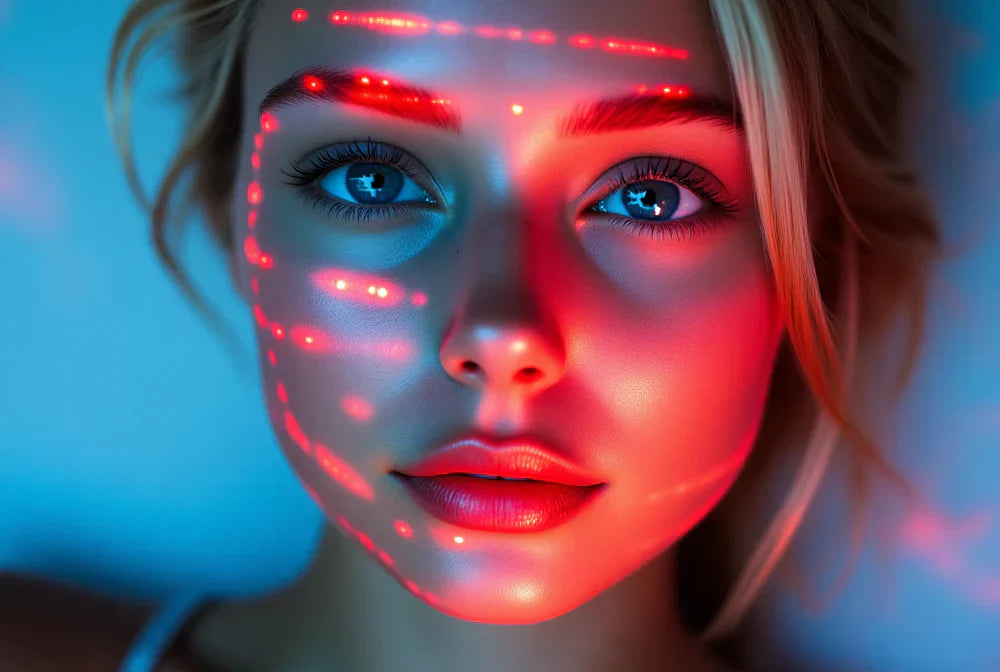


Share:
What Is Blue Light: Blue Light 101
What Color Light Is Best For Sleep: Sleep Quality Tips